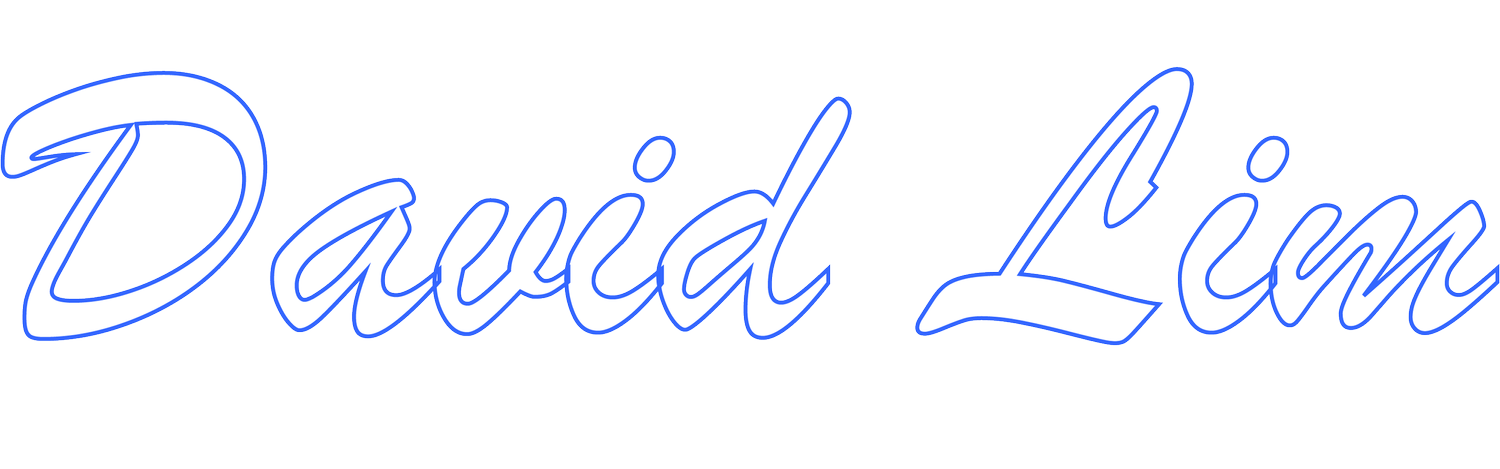Creating A New iTunes Library
Apple iTunes by default stores iTunes media on your Mac or Windows PC in the following storage locations:
Mac:
Macintosh HD | Users | <User Account> | Music | iTunes | iTunes Media
Windows:
C:\Users\<User Account>\Music\iTunes\iTunes Media
Normally, you should be able to change the default location of the iTunes Media folder by launching iTunes and then going to:
Mac:
iTunes | Preferences | Advanced
Windows:
Edit | Preferences | Advanced
Once you are in the Advanced Preferences window, you should see the current iTunes Media folder location and be able to change the location by clicking on Change and selecting the new location.
However, what if this doesn’t work?
For instance, perhaps you try to change the default iTunes Media folder location but after you close or quit out of iTunes, it reverts to the default location. You try again but same issue.
If you experience this issue, there is a workaround. Create a new iTunes library!
Here’s what you do!
First close out of iTunes then do the following:
Mac
Hold down the Option key while launching iTunes
Windows
Hold down the Shift key while launching iTunes
An iTunes window should come up which says, Choose iTunes Library. You will need to create a new library in the location where you want the new iTunes Media folder to be located. Click Create Library … then follow the on-screen prompts to select or create a folder location where you want the new library to be located then click Save.
Once that’s done, iTunes should generate an iTunes Library database file in the new iTunes Media folder location that you selected along with sub-folders for Album Artwork and iTunes Media. If you go to either: iTunes | Preferences | Advanced on a Mac or Edit | Preferences | Advanced in Windows, you should be able to verify that the iTunes Media folder location is set to the new location which you previously selected. To be certain the change will not revert, close and re-open iTunes and verify the change again. Also, take a moment to check that your other iTunes settings are correct (ex: Keep iTunes Media folder organized and Copy files to iTunes Media folder when adding to library are selected, if so desired).