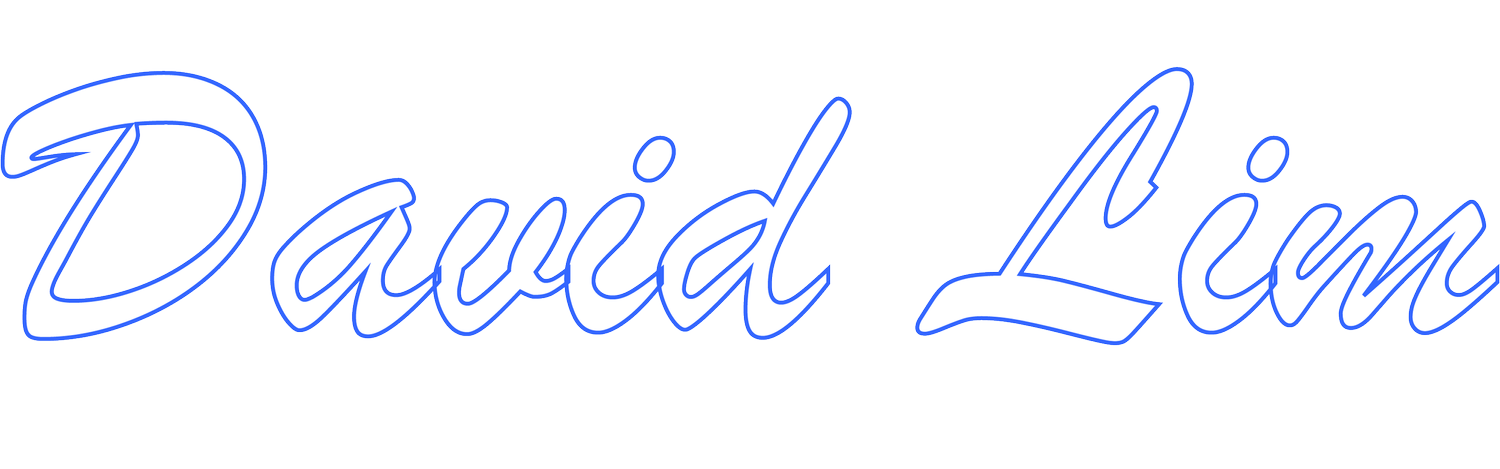Updating Organization Information In The Microsoft 365 Portal
Need to update your organization information in Microsoft 365? You’ll need to make the changes in a few different locations.
While the Microsoft 365 portal is relatively easy to navigate, it’s not as streamlined when it comes to updating your organization’s information. Let’s say you need to update your organization’s address. You’ll need to update it in four different locations.
In this post, I’ll show you where you need to go within the Microsoft 365 portal to update your general organization information, Sold-To Address, Bill-To Address and Service Usage Address.
To get started, login to the Microsoft 365 Portal (https://portal.microsoftonline.com or https://login.microsoftonline.com) using an Administrator account.
In the upper-left corner, click on the nine dots to expand the menu options and select Admin.
In the left column of the Microsoft 365 Admin Center, select Show All.
To Update Organization Information
Go to Settings -> Org settings. On the Org settings page, select Organization profile then Organization information. Update the information accordingly then click Save.
To Update Sold-To Address
Go to Billing -> Billing accounts. Select the appropriate billing account. On the Billing account details page, select Edit. Update the information accordingly then click Save.
To Update Bill-To Address
To update the Bill-To Address for the associated payment method, you must do so using the Administrator account that setup the associated payment method. If you do not have access to the Administrator account that setup the original payment method, you can setup a new payment method and/or replace the existing payment method for some or all Microsoft 365 licensing products.
Go to Billing -> Payment Methods. In the Payment methods page, select the payment method that you want to update then select Edit. Update the information accordingly then click Save.
To Update Service Usage Address
Go to Billing -> Your products. In the Your products page, select the Microsoft 365 licensing product by clicking on the name of the licensing product. In the Products page under Service usage address, select Edit service usage address. Update the information accordingly then click Save. If you have multiple Microsoft 365 licensing products, repeat this step to update the Service usage address for all products.
Once you make the changes to your organization information in these locations, your updated organization information should be reflected on future Microsoft 365 invoices/billing statements and related correspondence.