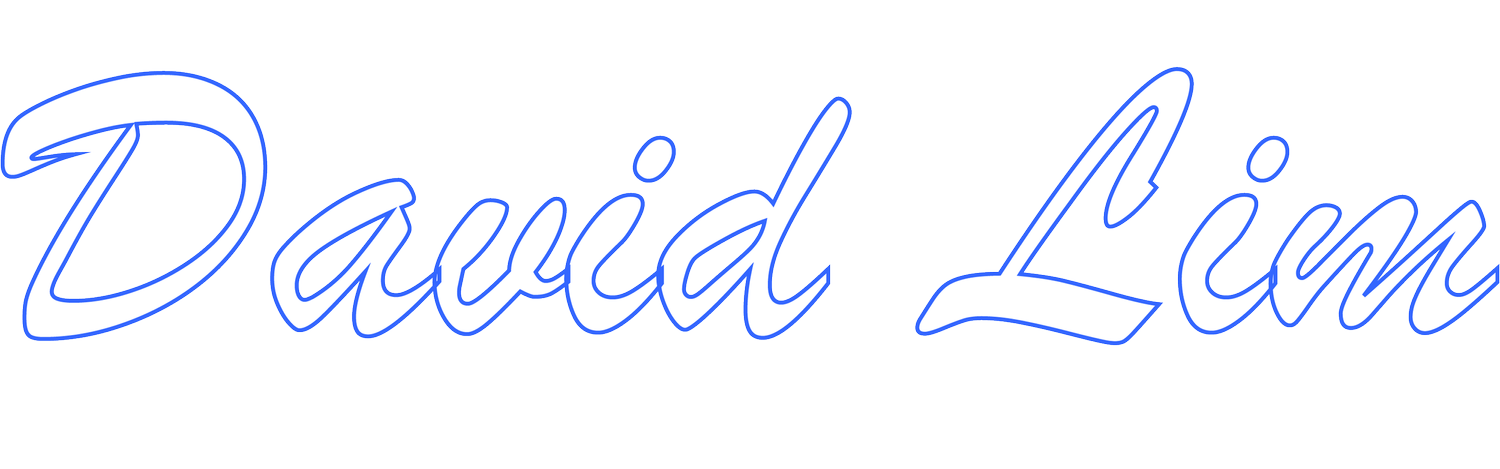Rethinking The Lenovo ThinkPad P14s
Last year, I decided to replace my aging Lenovo ThinkPad T460s. Originally, I had planned to replace it with a Lenovo ThinkPad T14s (Gen 2) but with the supply chain issues and chip shortages, I was looking at an estimated delivery timeframe of over twelve weeks to get a custom configured T14s. I considered getting one of the pre-configured models instead, but they didn’t offer one with the technical specs I was looking for.
I did consider getting a Surface Laptop 4 but again, it lacked the technical specs I needed so I opted to stick with Lenovo but go with the Lenovo ThinkPad P14s (Gen 2) instead. The ThinkPad P14s has a very similar configuration to the ThinkPad T14s. Custom configurations were still projected to have a twelve plus week delivery timeframe, but I was able to find a pre-configured option that was close to the technical specs I was looking for.
The Lenovo ThinkPad P14s configuration included an 11th generation Intel Core i7-1165G7 processor, 32GB DDR4 3200MHz RAM, 1TB PCIe SSD, NVIDIA Quadro T500 Graphics with 4GB RAM, 14” UHD Anti-Glare Display with Dolby Vision, 720P HD camera, Intel Wi-Fi 6E 802.11 AX and Windows 10 Pro.
The dedicated graphics was something I wanted to have in the ThinkPad this time around versus just the Intel integrated graphics. I also would’ve preferred a glossy display (colors are more vibrant) but the anti-glare display was the only option available.
Initially, the ThinkPad P14s seemed fine (certainly a major improvement over my aging T460s) but after a few months, I started noticing the ThinkPad P14s wasn’t performing as well as I had hoped especially in the graphics area. Graphics performance was better on the P14s than on the T460s, but I still didn’t feel it was performing as well as it should with a dedicated graphics card.
The ThinkPad P14s comes with both the integrated Intel Iris Xe graphics card and the dedicated NVIDIA Quadro T500 graphics. Unlike desktops where you can disable the integrated graphics card, there is no such option on the Lenovo ThinkPad. In addition, Windows 10 manages automatic switching between integrated and dedicated graphics based on need (if an application needs the dedicated graphics, it will switch from the Intel to the NVIDIA; otherwise, it defaults to the Intel Iris Xe).
There is an option to set applications to use a specific graphics card; however, this must be done on a per app basis. I did test this out by setting certain applications to use the NVIDIA Quadro T500 GPU instead of the Intel Iris Xe GPU; however, the results were less than desirable. The ThinkPad heated up quickly, the cooling exhaust fan kicked into high gear and performance took a hit (major lag). I quickly reverted to the default settings, gave the ThinkPad a reboot which restored the ThinkPad to normal operation.
I’ve also tried to tweak various settings to improve performance, but those tweaks also resulted in the fan kicking on more often, the battery draining faster, the ThinkPad heating up, instability and performance issues all of which were resolved by restoring the settings to the original defaults.
Ultimately, I wiped my ThinkPad P14s after only about eight months of use and performed a clean install of Windows 10 Pro to get the P14s to run normally though Microsoft Edge continued to sporadically freeze and crash.
Eventually, I did upgrade to Windows 11 which helped resolve some of the performance issues though it did not resolve the issue with Microsoft Edge sporadically freezing and crashing. Ultimately, I had to disable Use hardware acceleration when available in the Microsoft Edge settings to resolve the sporadic freezes/crashes on the Lenovo ThinkPad. While I shouldn’t need to do this, it was the only way to stop the sporadic freezes/crashes.
Certainly not what I expected when I opted for the Lenovo ThinkPad P14s. Hopefully, some of these residual issues can be resolved either through future firmware or software updates.
REFERRAL OFFERS & PROMOTIONS:
Disclaimer:
Links below may include affiliate/referral links. This site may earn a commission or referral fee, at no cost to you, if you make a qualifying purchase through an affiliate/referral link.
Amazon for Business
Access business exclusive pricing and offers with a free Amazon Business account (verified businesses only). Same Amazon you know but for business!