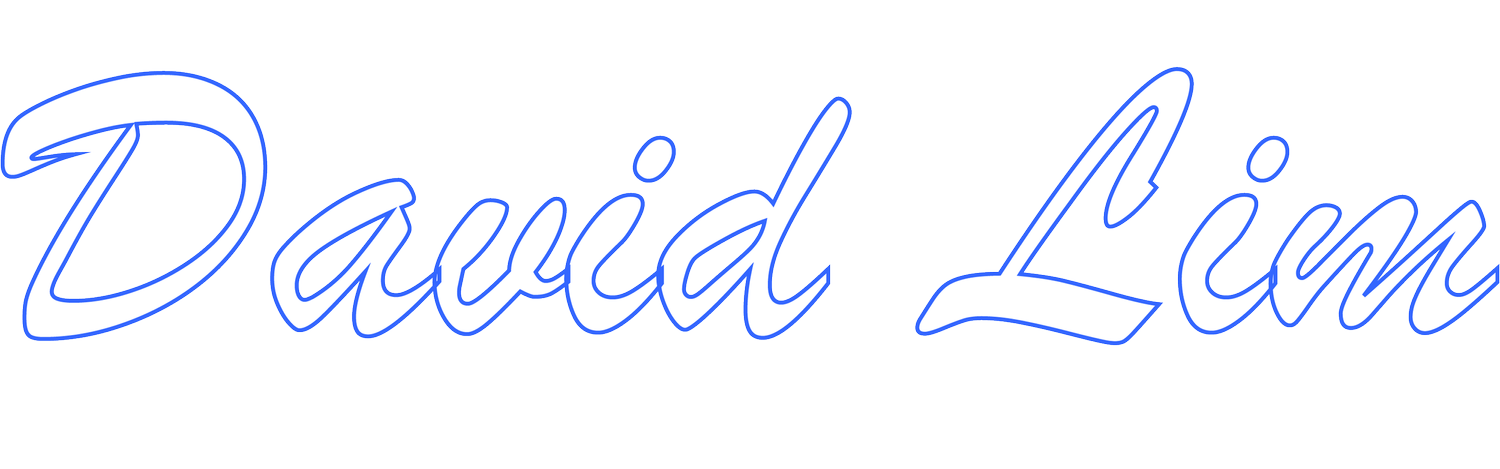Lenovo Vantage
From time to time, it may be necessary to perform a wipe and clean installation of Windows on your PC. However, one of the greatest pains with doing so is having to re-install all the necessary drivers and system software … in the right order.
For Mac users, this really isn’t an issue since Apple develops both the Mac hardware and macOS software. The installation of macOS not only installs the operating system but also all the system software and drivers necessary to get the Mac hardware to work and communicate properly with the macOS software. That said, it doesn’t mean Windows users should jump ship and transition to the Mac.
Keep in mind that on both Windows PCs and Macs, you will still need to re-install any application software that you require along with any drivers/software for any hardware, peripherals etc. which are not natively supported by the respective operating systems.
Back in the prime days of CD-ROMs and DVD-ROMs, some PC manufacturers might have included a recovery disc which could be used to restore your PC to the manufacturer’s factory default image (that is, the way the PC was when you first took it out of the box) or perhaps a system software and driver recovery disc which included all the system software/drivers that would be necessary when performing a clean installation of Windows. While these discs were quite helpful and a timesaver, system software and drivers would be updated periodically, and the software and drivers included on those discs would eventually become outdated and obsolete. While reloading older system software and drivers might not always be problematic, it could cause undesirable results and/or serious issues.
Now, you certainly could go the route of manually downloading all the latest drivers for your PC by visiting the PC manufacturer’s website (and if necessary, getting instructions on how to properly install the system software and drivers for your PC) and giving that a try. It certainly will work, and I’ve done so many times in the past, but it would certainly be a lot simpler (and faster) if the PC manufacturer had a piece of software that could take the guess work out and do this for you automatically (even for those who are tech savvy and/or are in the IT field).
Well, one of the reasons I really like Lenovo is because they have Lenovo Vantage (previously Lenovo System Update). It’s a piece of Lenovo software that will take the guess work out of installing the latest system software and drivers for your supported Lenovo computer, and it’s a huge timesaver.
I’ve worked with PCs from many different manufacturers over the years and I have to say that Lenovo has really made the process of re-installing system software and drivers extremely easy to do with Lenovo Vantage. And Lenovo Vantage helps to keep the system software and drivers up-to-date automatically.
If you have a Lenovo PC and plan to perform a wipe and clean installation of Windows, be sure to go to Lenovo’s website and download the latest version of Lenovo Vantage for your Lenovo computer. Copy it to a USB Flash drive or external hard drive and have it on standby. After you wipe your PC and re-install Windows, install and run Lenovo Vantage. You will need to make sure your Ethernet or Wi-Fi adapter is working and connected to the Internet to use Lenovo Vantage.
Windows 10 should typically install a compatible generic driver to get your Ethernet or Wi-Fi adapter working so that you may connect to the Internet and use Lenovo Vantage. However, if you are not running Windows 10 or have a newer or unsupported Ethernet or Wi-Fi adapter, you’ll want to manually download the necessary drivers from the manufacturer’s website BEFORE you wipe your Lenovo PC so you can get on the Internet after you re-install Windows.
Assuming you do have a working Internet connection for your PC, run Lenovo Vantage and follow the on-screen prompts until all the required and recommended system software and drivers (including BIOS firmware updates) have been installed. You may need to run Lenovo Vantage multiple times to complete this process and you may be required to reboot the computer several times. Once you have all the Lenovo system software and drivers installed, you can proceed with configuring and customizing the rest of the computer, installing application software and any other custom software/drivers that may be necessary or required.
I’ve wiped and performed a clean install of Windows 10 on Lenovo laptops numerous times and Lenovo Vantage has really been a huge timesaver in getting the Lenovo laptops back up and running. With other PC manufacturers where I’ve had to manually download drivers, it can be a tedious process but with Lenovo, Lenovo Vantage has it streamlined.
PRODUCTS YOU MIGHT LIKE:
Disclaimer:
Links below may include affiliate/referral links. This site may earn a commission or referral fee, at no cost to you, if you make a qualifying purchase through an affiliate/referral link. As an Amazon Associate, this site earns from qualifying purchases.
External Storage
Samsung T5 1TB Portable SSD USB 3.1/USB-C
Samsung T5 2TB Portable SSD USB 3.1/USB-C
Samsung T7 1TB Portable SSD USB 3.2/USB-C
Samsung T7 2TB Portable SSD USB 3.2/USB-C
Input Device
Networking
Asus RT-AX92U Tri-Band Wi-Fi 6 Router
Operating System